Alabaster Dark for Joplin v1.0.0 released with more polished UI
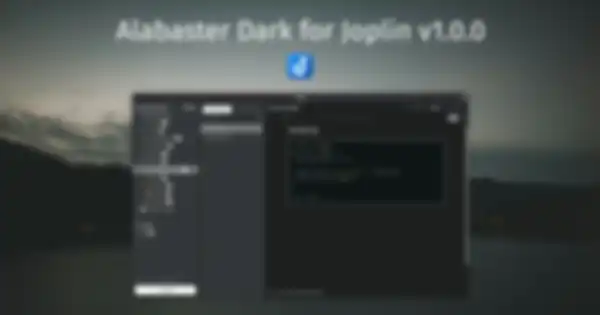
The first time I create Alabaster Dark for Joplin, I changed the default dark color scheme with Alabaster Dark color palettes. Mostly for buttons, text colors, and syntax highlight for code blocks. So, it's not noticeable enough when the theme is enabled.
Now, in this v1.0.0 release, I overhauled the whole UI to make it like a real Alabaster Dark themed app so it blend seamlessly with Alabaster Dark themed desktop.
How to apply
Alabaster Dark is created based on Joplin's default Dark theme so it only fully applied when Dark theme is selected on Appearance settings.
Here's how to set up:
- Open Configuration screen and go to General > Appearance.
- Set Theme to Dark and uncheck Automatically switch theme to match system theme.
- Click Apply to save changes.
Next, download Alabaster Dark theme from its release page. Choose Source code (zip) to download the files in .zip format. Extract the files after the download has finished.
Now, here are the steps to apply the theme.
- Put
userstyle.cssanduserchrome.cssto~/.config/joplin-desktopfolder. - Restart Joplin to apply theme. Make sure Joplin is exiting, not closing to the tray.
Enjoy your new theme! 😉
Troubleshooting
Each operating system has different place to store the joplin-desktop folder. You can find where your operating system put that folder at the top of General section on Configuration screen to find this folder.
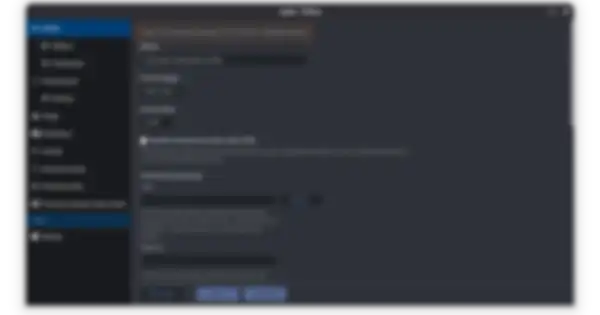
joplin-desktop folder from Configuration screenHave you tried Alabaster Dark? Or, you want to try it? Share your comment in the social media post below.
Credits
The photo used for the hero image is licensed under Unsplash License by Clay Banks on Unsplash.